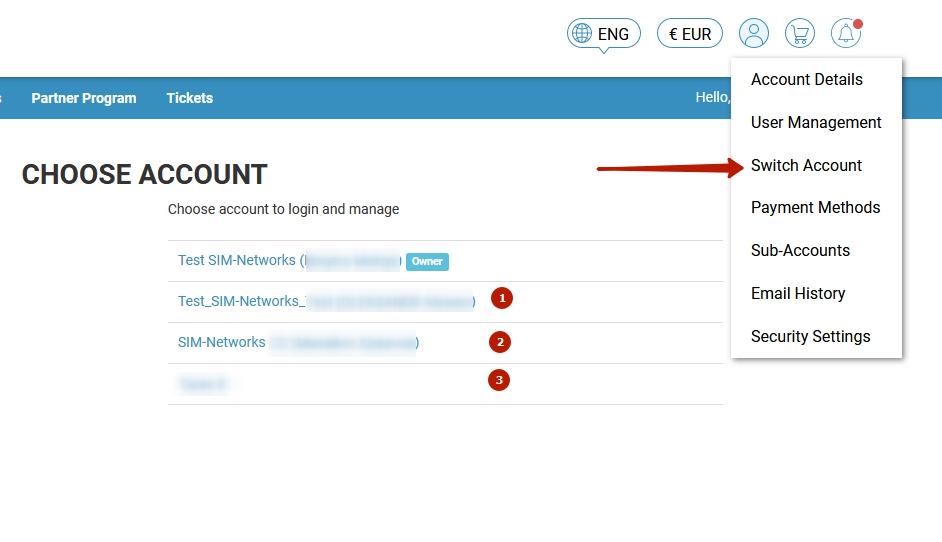To grant access to service management in an account, the account owner can invite other users via the Invite New User option in the client menu, menu item User Management.
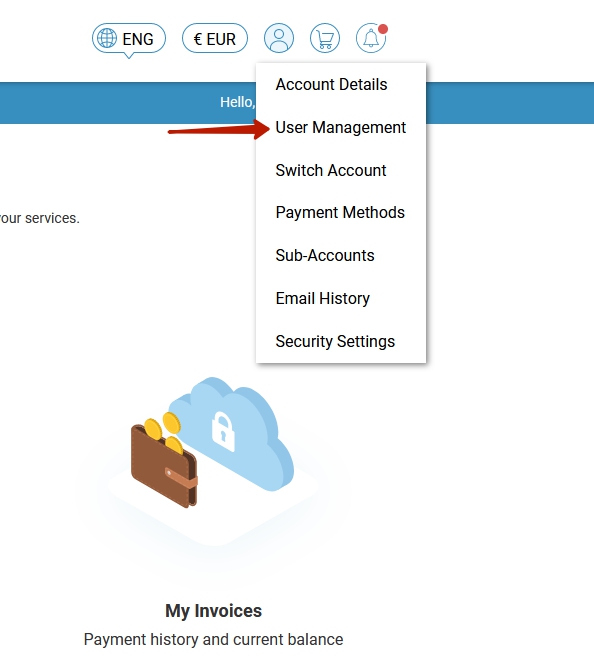
To invite a user, you need to enter their email (1) and click the menu item Send Invite.
By default, this invitation allows the users to manage all sections in the personal account (All Permissions (2)). To restrict access to specific sections, select Choose Permissions (3) and select only the items the invited user should have access to. Access management will also be available after sending the invitation through the Manage Permissions menu item. The account owner can also remove access for any invited user (Remove Access).
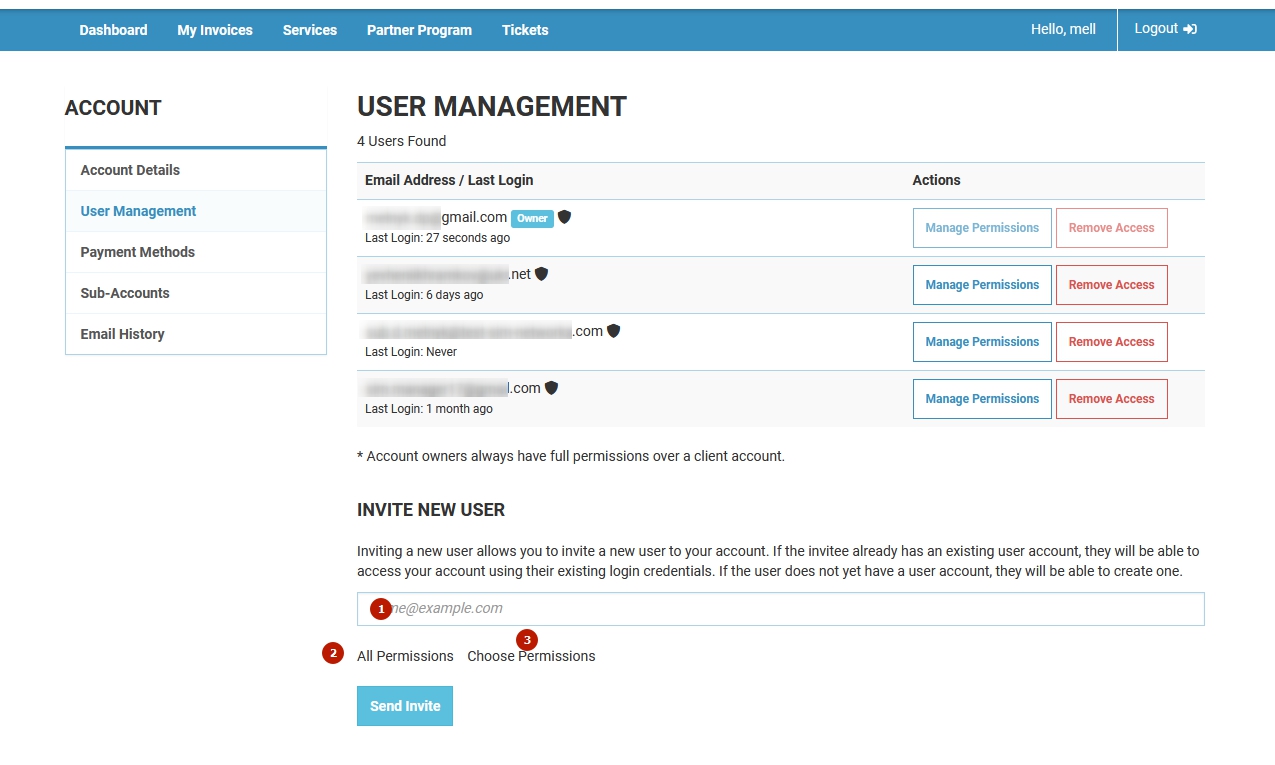
The user the invitation to whom the invitation was sent will receive an email to confirm it. The link in the email will be valid for 24 hours.
After confirming the invitation, the user can switch between different accounts (1, 2, 3) and return to their own account through the Owner menu item. This is available in the client menu, the Switch Account menu item.